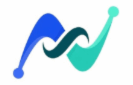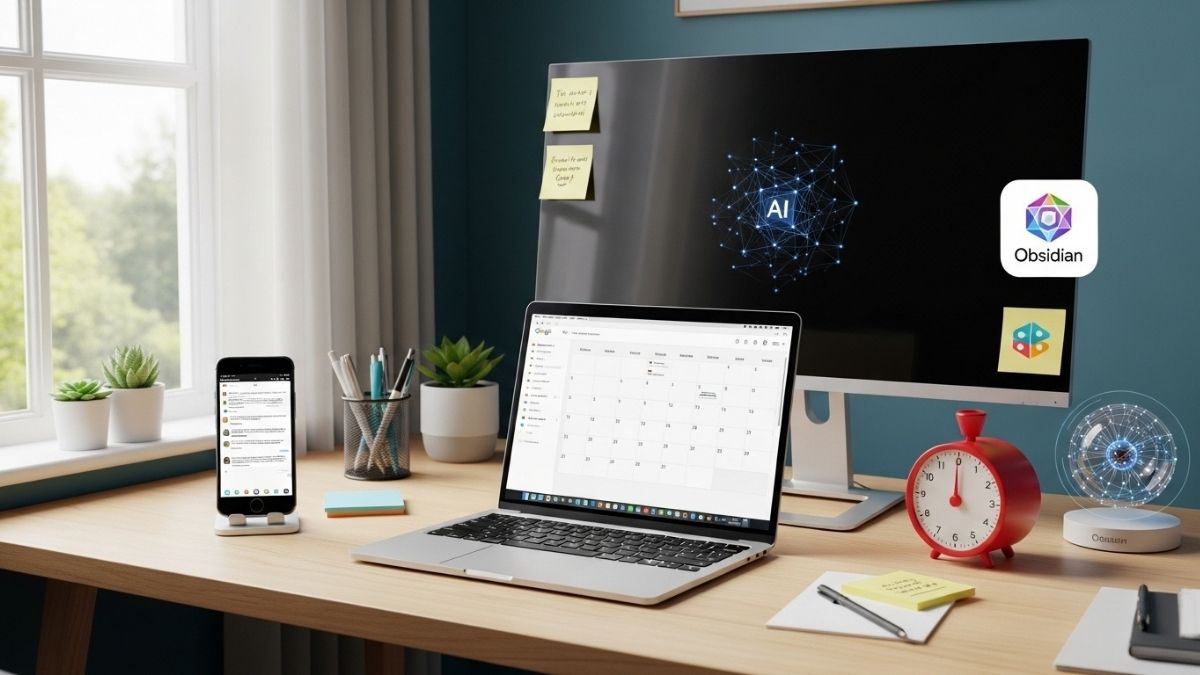While working from home has its advantages, staying organized takes some effort. The biggest challenge isn’t distraction. It’s keeping track of all the different projects and tasks that need to be done on a given day.
I’m not a naturally organized person, so I rely on a few tools to keep things running smoothly.
Over time, I’ve come to choose five productivity tools that work well together without overwhelming my workflow.
They range from note-taking apps to simple physical timers that help me stay focused. Each tool serves a specific need in how I manage my day.
1. Google Calendar: The Hub for Time Management
Google Calendar is my hub for everything related to time. It keeps all my meetings, deadlines, and personal appointments in one place, so I don’t miss a thing.
What makes this calendar an indispensable tool is how quickly I can add events. Instead of opening the app and clicking through menus, I can type cal.new in my browser and a new event window opens instantly. It’s a small shortcut, but when you’re multitasking, those seconds add up.
I also use color-coding to separate work projects from personal matters. I can see my schedule for the week at a glance without having to read each message.
Reminder notifications are set to notify you 15 minutes before a meeting and a day before important deadlines, so you can stay on track.
Another reason why Google Calendar and Keep work together is that they work better than paid productivity tools. They also integrate with other services I already use.
When I schedule a Zoom call or add a Google Meet link, everything automatically syncs. I don’t need a separate app to manage video conferences or worry about scheduling conflicts between platforms.
2. Obsidian: I’ve never looked back since I switched from Notion
Obsidian is where I keep all my notes, research, and drafts. It’s a Markdown-based note-taking app that stores everything locally on my computer—no cloud storage unless I set it up myself.
I switched to Obsidian after my Notion workspace became slow, cluttered, and a place to stash unfinished projects and sketchy notes. The slow load times were a drag on my work (especially when I needed to quickly reference notes while I was on a call or writing).
What makes Obsidian work for me is the linking system. I can link related notes together. This is helpful when I’m working on multiple articles that share the same topic. If I’m writing about productivity tools, I can quickly pull up notes from previous research without having to search through folders.
Because the app uses plain text files, I’m not locked into a proprietary format. Even if Obsidian disappears tomorrow, I can still access all my notes in any text editor. This peace of mind is important when building a knowledge base over the years.
Before you start building your Obsidian Vault, it’s worth understanding how the folder structure works. I organize it by project type—I have separate folders for client work, personal writing, and reference materials. I set up templates from the start. The search function is fast, and you can filter by tag or filename when you need something specific.
3. Slack – No more waiting hours for an email reply
Slack handles all my work communication. It’s more efficient than email when I need a quick answer from an editor or need to clarify project details.
The channel system keeps conversations organized by topic. So I don’t have to dig through endless threads to find what I need.
Plus, the notification settings let me control when I’m available. When I’m deep in work, I mute channels and only get notifications for Direct Messages or Mentions.
Slack may seem simple, but there are a lot of details that make it work well for everyone. I keep messages short and to the point, use Threads for longer discussions rather than cluttering the main channel, and avoid sending infrequent, one-sentence messages. These basic etiquettes make Slack better for everyone.
4. Claude: AI Connected to Workflow
I connect Claude to my work apps, such as Gmail, Google Calendar, and Drive. This way, I can ask Claude to find specific files, check my schedule, or pull up information from previous emails without having to switch tabs.
The most useful use case is email summarization. Every morning, Claude pulls out the important bits from my inbox—meeting requests, due date changes, and questions that need answering. Instead of opening each message individually, I get a summary, which cuts my inbox check time in half.
I also use it when I need information quickly. When I’m working on a tech project and need to understand something, Claude helps me find information in an easy-to-understand way. It’s not perfect—I double-check everything—but it speeds up the initial research phase.
While there are many reasons why I like Claude more than ChatGPT, the app integrations and the way it handles conversation threads are the main ones.
5. Pomodoro Timer: A Physical Timer to Keep Your Phone Away
I rely on physical Pomodoro Timers over apps. Because having my phone nearby is always a distraction. Even if I set a timer on my computer, I can still check notifications or use my browser while I wait for it to finish.
The Pomodoro Technique—25 minutes of focused work followed by a 5-minute break—works better for me than trying to focus for hours on end. The timer allows me to stop after each session without feeling guilty. This helps prevent burnout on long days.
I keep the TK3 Pomodoro Timer on my desk. It has pre-set Pomodoro Cycles (25 minutes of work, 5 minutes of rest) that run automatically for four rounds. It has a built-in gyroscope (gyroscope), so you can just flip it to start.
The pause function is my favorite feature. If you need to answer a quick question or take a call, you can flip the timer screen up and pause for a moment, then flip it back down to pick up where you left off. This flexibility is essential when you’re working away from your desk.
When I work away from my desk, I carry a small Ticktime Pomodoro Timer. It’s compact enough to fit in my pocket and has a magnetic back that can stick to any metal surface. The gyroscope works the same way—it starts immediately when you flip it to the desired interval.
Both timers offer three alert modes: Sound, Vibration, or Silent. I use the vibration mode in coffee shops and the silent mode for video calls. Rechargeable batteries last for days on a single charge, so you don’t have to look for cables.
Just like focused sessions, breaks are important. Using each Pomodoro break mindfully—stepping away from your screen, moving around, or getting a drink of water—can help prevent burnout after hours of writing.
Also Read: 5 Free Windows Tools: Windows User Needs for Best Performance
Bottom Line
These 5 tools work together without adding to the workload.
- Google Calendar keeps my schedule visible.
- Obsidian keeps track of everything I refer to regularly.
- Slack handles quick communications.
- Claude pulls in information from connected apps.
- The Pomodoro Timer keeps me focused without picking up my phone.
You don’t need all of these tools to stay organized. Start with the one that solves your biggest problem. If you’re constantly missing deadlines, try tweaking your calendar first.
The goal isn’t to adopt every productivity tool available. It’s to find the few that actually reduce the hassle in your workflow.