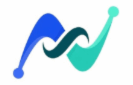When you first purchase a new computer, you might notice how blazing fast and responsive it is. However, as time passes, you’ll inevitably observe a gradual slowdown in your computer’s performance.
This is completely normal. It happens because you are continuously adding new programs and files, Windows is installing updates, and you are connecting new hardware.
Realistically, it’s impossible to recover that brand-new speed without performing a full factory reset. But what surprises me is that Windows includes features capable of significantly boosting user performance that most people are completely unaware of.
Many users believe that achieving better speed and performance requires new, more powerful hardware. The truth is, Windows comes pre-loaded with several performance-enhancing tips and features that can deliver a noticeable speed increase without spending a single dollar.
1. Adjust Your Virtual Memory
What should your computer do when it runs out of RAM (Random Access Memory)? This is where the first solution, Virtual Memory (or Page File), comes in. It’s a vital component of every computer system and acts as an extension of RAM when the physical memory in Windows is depleted.
What is Virtual Memory?
Virtual Memory is a dedicated portion of your computer’s storage space (HDD/SSD) that acts as an overflow or extension of your physical RAM.
When you have many programs open and lack enough RAM to run them, Windows automatically moves unused or less critical programs into Virtual Memory. This process frees up RAM space, preventing system slowdowns and crashes.
To increase your Virtual Memory, follow these steps:
-
Open the Start Menu and search for “View advanced system settings.”
-
In the System Properties window, click Settings under the Performance section.
-
Go to the Advanced tab and click Change under Virtual Memory.
-
Uncheck the option “Automatically manage paging file size for all drives.”
-
Select Custom Size and enter your desired Virtual Memory values. Then, click Set and save the changes.
💡 Recommendation: When setting the values, the Initial Size should be set to 1.5 times your computer’s Physical RAM (e.g., $1.5 \times 8 \text{GB}$). The Maximum Size is generally recommended to be up to 3 times your Physical RAM.
While increasing Virtual Memory won’t make your computer faster in every situation, it does prevent issues like system freezes and crashes. It enhances system stability when needed and improves performance during heavy workloads.
If you are consistently maxing out your RAM, however, adding more physical RAM is the best way to get an immediate performance boost.
2. Enable Fast Startup
One method that can cut several seconds off your computer’s boot time is Fast Startup. This feature has been a part of Windows since Windows 8.
What is Fast Startup?
The goal of Fast Startup is to reduce the time it takes for your computer to start up. When you shut down your PC, Windows does not completely close the entire system; instead, it saves a portion of the system state to your storage drive. The next time you power on the computer, it resumes from this saved state, making the startup process significantly faster than a full, fresh boot.
The author of this article found the following results when testing the feature on their laptop:
-
With Fast Startup Disabled: It took $37.5$ seconds to reach the lock screen.
-
With Fast Startup Enabled: It took only $16.5$ seconds.
This is a considerable improvement in boot time, and I strongly recommend enabling it. While it should be enabled by default, if you need to turn it on yourself, follow these steps:
-
Open the Control Panel and go to System and Security.
-
Enter Power Options and select Change what the power buttons do on the left.
-
Click on Change settings that are currently unavailable.
-
Finally, tick the box for Turn on fast startup and click Save changes.
⚠️ A Note on Conflict: It is important to mention the common counter-argument: Fast Startup is sometimes associated with system instability, particularly in dual-boot setups. It can also conflict with some Windows updates that require a complete shutdown. However, you can always revert the setting if you experience instability.
3. Disable Unnecessary Animations
While I appreciate Windows’ beautiful visuals and animations, I recently disabled them because I found that turning them off significantly boosted my computer’s performance.
The best part is that Windows includes a dedicated option to adjust visual effects for both Performance and Appearance. If you prioritize the first option (Performance), you will notice an immediate and substantial jump in your PC’s speed.
To adjust animations and increase performance, do the following:
-
Search for “View advanced system settings” in the Start Menu and open it.
-
Click Settings under the Performance section.
-
In the Visual Effects tab, choose “Adjust for best performance” and save the changes.
This action will turn off all animations. If you want to keep some animations, select the Custom option and try disabling about half the list to find a balance between speed and aesthetics. The impact of disabling animations is most noticeable on older, resource-minimal computers.
4. Set Higher Priority for Critical Tasks
Your computer runs hundreds of background processes and tasks every moment. This includes built-in Windows tasks and tasks from third-party applications you’ve installed.
By default, Windows assigns a ‘Normal’ priority level to every task. However, you can manually change this to ‘High’. Doing so tells Windows to allocate more memory and power (resources) to that specific task, which in turn boosts that program’s performance and makes your computer feel faster.
-
Open Task Manager and go to the Details tab.
-
Right-click on the process (related to the App or Game) that you consider critical.
-
Hover over Set Priority and select High from the list.
🚨 Warning: Avoid the “Realtime” option; this can lead to system instability.
Crucial Point: Do not set every task to ‘High Priority’. Doing so defeats the purpose. Your computer has limited resources, and all running programs must share that power. You should only prioritize tasks that genuinely need the extra boost.
Also Read: My Top 5 Productivity Tools for an Organized Home Workspace
The Bottom Line
One insight I’ve gained while writing about Windows is this: you don’t always need to upgrade to expensive new hardware to improve your computer’s performance.
Sometimes, all it takes is a clever use of the right techniques and the built-in features that Windows already provides to unlock great performance from your existing system.
I’ll admit, these tweaks may not be as dramatic as adding a new SSD or more RAM. But these methods reveal the hidden potential in your system that you never knew you had.
The best part? Everything you change here can be easily reverted to the original settings. No need to worry!